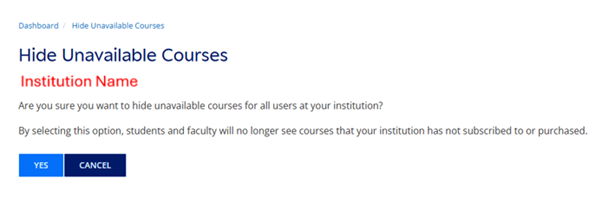Overview
User guide for librarians
Overview
User guide for librarians
overview
What is Sage Campus?
The Sage Campus platform provides structured online learning for skills and research methods. The courses are self-paced, and instructor-led, packed with an engaging mix of video, interactives, formative assessments and more. Our user-friendly platform makes it simple for faculty to assign courses, or for students and researchers to learn autonomously - building practical skills for study, research and the workplace.
What are the online learning topics?
The courses cover critical skills and research methods across all stages of academic study, including the below course areas:
Information literacy
Getting started with data
Doing Equitable and Inclusive Research
Research planning
Collecting and managing data
Analyzing data
Reporting findings
Getting published
You can browse all courses on the Sage Campus platform.
Who is this librarian guide for?
This guide is for the librarian(s) or institution administrator responsible for your institution's access to Sage Campus.
If you are a faculty member or instructor and want to use Sage Campus courses for your teaching or assign courses to learners, go to our faculty user guide. If you are a student, researcher or individual wanting to take Sage Campus courses for your own learning, refer to our learner user guide.
Promoting Sage Campus to your institution to drive usage
Our library resources webpage has downloadable template emails, digital banners and a discovery checklist for promoting Sage Campus at your institution.
Registering
Registering
Registering
The key librarian or administrator at the institution will be set up with an Institution Administrator account to Sage Campus. Sage will send secondary Sage Secure Center login details, that need to be used to get authenticated on the Campus platform. It will enable you to create your account with Institutional Administrator role privileges on the platform. If you try to register on the platform without those Secure Center credentials you’ll have only Learner role privileges on the platform, which will prevent your institution from taking a full advantage of the platform. Note: Sage Campus is rolling out LTI integration for Moodle, Canvas and Blackboard - if you are interested in exploring it, please contact your sales representative.
To register as the Institutional Administrator, follow these 3 one-time steps:
Go to the Sage Campus platform: https://classroom.sagepub.com/login
Use your secondary Secure Center account username and password that you can find in your welcome letter to get recognized as a user from your university
Fill in your details (email, first name, surname, password) in the registration form that will appear on the screen before clicking “Register” to create your Sage Campus account. Note: you’ll need the email and password to sign in in the future.
If you were not sent - or you cannot find - your username and password, contact: campus.info@sagepub.com.
Signing in
Signing in
Signing in
Once you have completed the steps in the previous section you will be able to access the platform using the credentials you’ve created for yourself.
If you need any help, please contact: campus.info@sagepub.com
If you a learner or a faculty member, simply register for an account following the instructions in our learner user guide or faculty user guide. If you’re a faculty member you can then ask your Institutional Administrator (key librarian who set up access to Sage Campus) to change your role on the platform to give you extra permissions if needed.
Dashboard
Dashboard
dashboard and reporting
When you log into Sage Campus, you will see your institution’s dashboard on the homepage (screenshot below). This shows you the total number of users from your institution who have created an account with Sage Campus, how many of these are faculty/instructors with Course Assigner roles, and how many cohorts have been created for your institution.
It also shows leader boards of how many learners are enrolled on each course and the average progress of your learners across for each of the courses.
Managing accounts
Managing accounts
managing users at your institution
You can view and manage all Sage Campus users at your institution by clicking on ‘My Campus’ in the top left of the platform header and then selecting 'Manage institution' as per screenshot below 1.
Screenshot 1
You will be shown a list of all the users at your institution who have created an account with Sage Campus, when they last accessed and their role on the platform as per screenshot 2.
Giving faculty Course Assigner roles
You can search for specific users using the search function. Under the ‘Actions’ column, by clicking on ‘edit’, you can change the role of faculty users to give them a Course Assigner role that enables them to create & manage cohorts, assign courses and track the progress/completion of students/researchers within their cohorts (as per screenshot 3).
Screenshot 2
Screenshot 3
Hiding unavailable courses from users
Institutional Admins (IAs) can hide courses that are not subscribed to or purchased by their institution from all affiliated users. This ensures that these courses do not appear in the course catalog or reporting. By default, all courses are visible, so IAs must manually hide any courses they wish to exclude.
To do this, follow the instructions below:
On the “My Campus” navigation menu, select “Hide Courses”:
Screenshot 4
2. This will take you to a page titled “Hide Unavailable Courses”. On the page, select the “yes” button:
Screenshot 5
3. Unavailable courses are now hidden from affiliated users. A confirmation message will appear:
Screenshot 6
4. To display unavailable courses again, click the “yes” button. A confirmation message will appear.
Screenshot 7
Please note that if a course subscription expires, learners who have made progress in or completed the course will still see the course in their profile. They will also be able to download their certificate for the course. However, they will not have access to the course homepage or modules.
Support
Support
support
If you have difficulty registering or have technical issues with access control, please contact your Library Administrator or the Sage support team at: onlinesupport@sagepub.co.uk.
If you need any support, check our knowledge base for answers to FAQs or to raise a new support ticket and one of the team will be in touch to help.
Settings
Settings